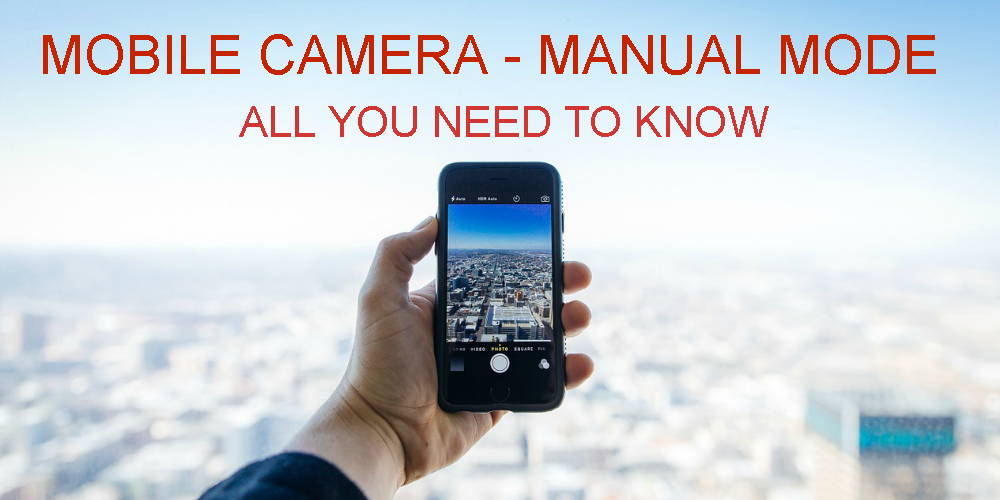Using the manual mode on a mobile phone is similar to what it is like on a DSLR camera, as it lets you control the exposure as per your need. The manual mode gives you the charge to play with the settings of the camera and lets you capture creative photos. If your smartphone camera allows you to switch to the manual mode, you can adjust various setting which would not be possible in case of the automatic mode.
Let’s get started by shedding some light on the cameras settings that are most commonly available to be adjusted in manual mode by a majority of mobile phone manufacturers.
‘Shutter Speed’ in Mobile Camera Manual Mode
Shutter Speed is the length of time for which the shutter in the camera is open to expose the image sensor. The shutter speed is denoted in seconds or fractions of a second, e.g. 2 sec, 10 sec, 1/50 sec, 1/250 sec, etc. A faster shutter speed can be used to freeze the subject in your frame, whereas slow shutter speed can be used to capture the subject in motion or a long exposure shot.
Using the shutter speed of 1/500 sec or faster, you can freeze the movement of a fast moving subject such as a sportsman or a bird/animal. The fast shutter speed will ensure that the subject that is moving at a fast speed appears steady and sharp in the photo. As in the image below I wanted to freeze the movement of the subject in my frame, so I used the fast shutter speed using the manual mode in my mobile camera app.

If you want to capture the same scene but want to show some movement, you can use a slow shutter speed in order to increase the duration for with the image sensor gets exposed for. By doing so, you would be able to capture a photo which shows movement, it could be a moving sportsperson or an animal.
There are situations when the moment lasts for more than fractions of a second and in order to capture such moment you need to slow down the shutter speed. For example, you want to capture the light trail of a moving car which would require you to use a shutter speed as slow as 4-5 seconds. Slow shutter speed in not all about capturing light movements, you can also use a slow shutter speed in low light conditions.

To know more about shutter speed, read: UNDERSTANDING SHUTTER SPEED
NOTE: It is advised to use a tripod or some kind of a stand while using a shutter speed of slower than 1/60 sec in order to avoid camera shake, which will affect the sharpness of the photo.
‘ISO’ in Mobile Camera Manual Mode
ISO is the sensitivity of your camera to the available light. This means that the lower the ISO number, more light the camera sensor requires to correctly expose the photo. Similarly, the higher the ISO number, less light the camera sensor requires to correctly expose the photo. As you increase the ISO number, the sensitivity of the image sensor increase which leads to noise/grains in the image.
When you double the ISO number while using the manual mode on your mobile camera app, the light required by camera reduces by half. Similarly, if you reduce the ISO number by half, the light required gets doubles in order to correctly expose the photo.
In simple language, when you want more light in your photo, increase the ISO and when you want to reduce the amount of light entering your camera, reduce the ISO number. Suppose you are clicking a photo handheld using a shutter speed of 1/100 sec but your photos are coming dark while using ISO 100, all you have to do is increase the ISO number in order to let in more light.
Another example is when you want to click a long exposure using a tripod, make sure that you set your ISO at minimum number available in your camera app in order to avoid grains and to let in less light so that the shutter speed can be reduced to capture a long exposure.
But, there is an ISO range up till which a specific mobile phone camera performs well and it usually ranges from ISO 50 to ISO 400, beyond which you will start noticing grains in your photos.
Lower ISO number = More light required = You will have to use lower shutter speed = Less grains
Higher ISO number = Less light required = You will have to use faster shutter speed = More grains
‘Metering Modes’ in Mobile Camera Manual Mode
The mobile camera features a metering sensor which measures the brightness of the subject and tries to properly expose the scene by adjusting shutter speed and ISO sensitivity. Depending on the metering mode you choose, the camera metering sensor would then measure the brightness in that particular area of the frame.
There are three basic metering modes available in mobile camera apps:
Evaluative Metering Mode: The camera evaluates the brightness of light from the entire frame and then takes the average to give the exposure.
Center-weighted Metering Mode: The camera evaluated the brightness of light from the center area of the frame (usually 40-50% area) and then gives a particular exposure.
Spot Metering Mode: The camera evaluated the brightness of light from the center area of the frame (usually 1-4% area) and then gives a particular exposure.
- To click a scene which does not have varying contrast level, which means that there is less difference between highlights and shadows, use the evaluative metering mode.
- To click a portrait, headshot, candid shot, basically when the subject is placed in the center, use the center-weighted metering mode.
- To click a silhouette, the moon, and macro photography, basically when the subject size is small, use the spot metering mode.
NOTE: This feature is only effective if either one of the two exposure-based settings (shutter speed or ISO) or both the settings are set to auto-mode. If both the exposure setting are set as per your need, then the metering modes would be of no use.
‘Exposure Compensation’ in Mobile Camera Manual Mode
Exposure Compensation allows you to alter the exposure reading that your camera evaluates based on the metering mode that you select. Given that you are in manual mode and are using the shutter speed and the ISO on auto mode, your mobile camera will select these two exposure values on its own based on the brightness of the scene.
The digital camera meter in your phone is engineered in such a way that it exposes every object for 18% gray, irrespective of the object’s ability to reflect back the light. If you photograph a white car, your camera will try to under exposure the white car because it is engineered to see everything as 18% gray, thus converting it into underexposed frame. Similarly, if you point your camera towards a black car, it will try and overexpose the frame because your camera is trying to see the car as 18% gray.
If you are photographing a subject which is bright white, try and overexpose the photo by selecting a value above ‘0’ towards the ‘+’ side. The reason being that your camera will try to convert the white color into gray, thus underexposing the scene. So you will have to manually bring the exposure compensation scale towards the ‘+’ side of the scale. Similarly, if you are photographing a dark black subject then you will have to manually set the exposure compensation scale towards the ‘-‘ side.
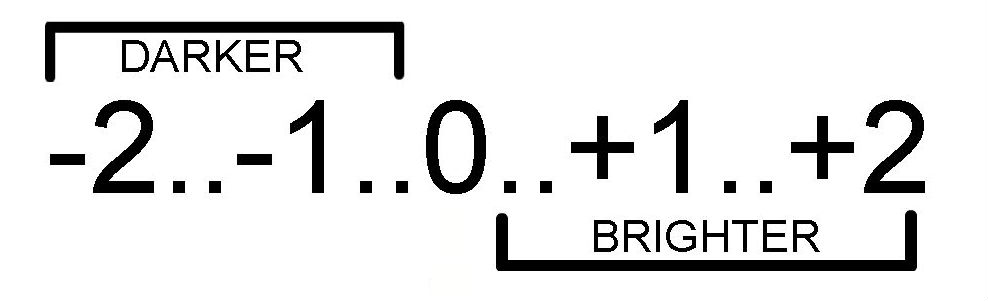
‘Auto-focus modes’ in Mobile Camera Manual Mode
The auto-focus modes in the mobile camera app lets you chose the focusing mode of the lens, which decides how you want the lens to focus on the subject. Majority of native mobile camera apps have three focusing modes:
AF-S (Auto-focus Single): In this mode, the camera locks the focus on the subject when you tap on the screen. After locking the focus if you move the camera away from the subject or if the subject moves, the camera would not focus on the subject again. This mode is ideal if the camera and subject positions are fixed, as shown in the photo below.

AF-C (Auto-focus Continuous): In this mode, the camera locks the focus on the subject when you tap on the screen but if keeps on focusing on the same subject if the camera moves away or near the subject or if the subject moves. This mode ensures that the lens keeps on tracking the subject and keep it in focus. This mode is ideal for wildlife or panning photography (as shown in the image below).

MF (Manual Focus): In this mode, the mobile camera lens would not focus on the subject when you tap on the screen. You will manually have to move the focus scale being displayed on the screen in order to focus on the subject. This mode can be used in a situation when the mobile camera lens is not able to focus properly such as during low light conditions or when you want to click through obstacles. As I was clicking the image shown below at night, I had to focus manually in order toget correct focus.

Also read: 6 SITUATIONS WHEN YOU SHOULD USE MANUAL FOCUS
‘White Balance’ in Mobile Camera Manual Mode
The purpose of adjusting the white balance is to get the colors in the photo as accurate as possible. Different light sources have their own color temperature, a tungsten light source would add yellowing color cast to the photo whereas a fluorescent light source would add a bluish color cast.
The color cast being captured in a photo might not be visible to us as our eyes adapt themselves to adjust as per the light source, but the camera might fail to do so in auto white balance mode. This is the reason why it is important to understand how the light source will affect your white balance and how you can counter it by selecting apt white balance.
Every mobile phone camera might have different white balance temperature range, like the Huawei P9 has a range of 2800K to 7000K. By taking this temperature range as the sample, the 2800K denotes the cool tones whereas 7000K denotes warmer tones. You can adjust the temperature depending upon the temperature of the light source being directed on the subject.
If you are getting a yellowing color cast in your photos, simply move the temperature scale towards left. If you get bluish cast in the photo, move the temperature scale towards the right to get the natural color tone of the subject.
If you have any questions related to mobile phone photography, comment below and I will make sure to address all the queries.
What’s Trending:
UNDERSTANDING CAMERA METERING AND METERING MODES
HOW TO GET CORRECT EXPOSURE USING 18% GRAY CARD
6 SITUATIONS WHEN YOU SHOULD USE MANUAL FOCUS